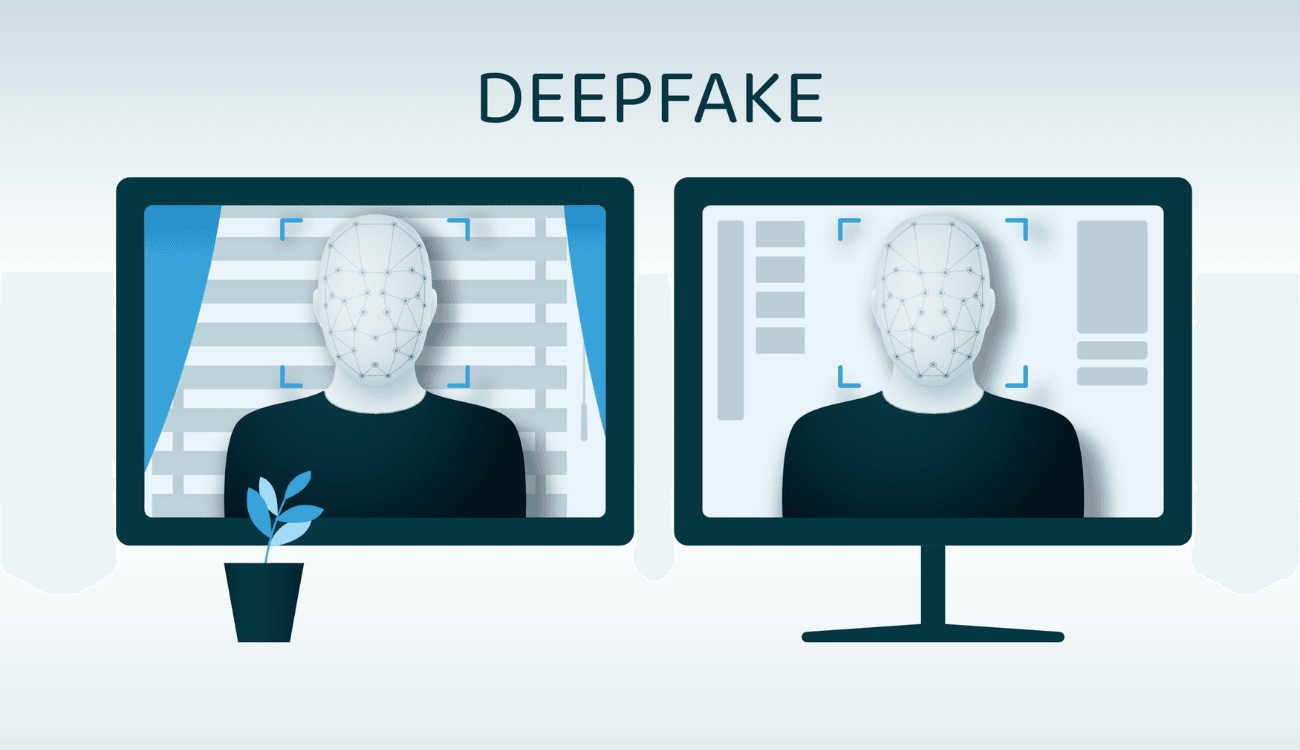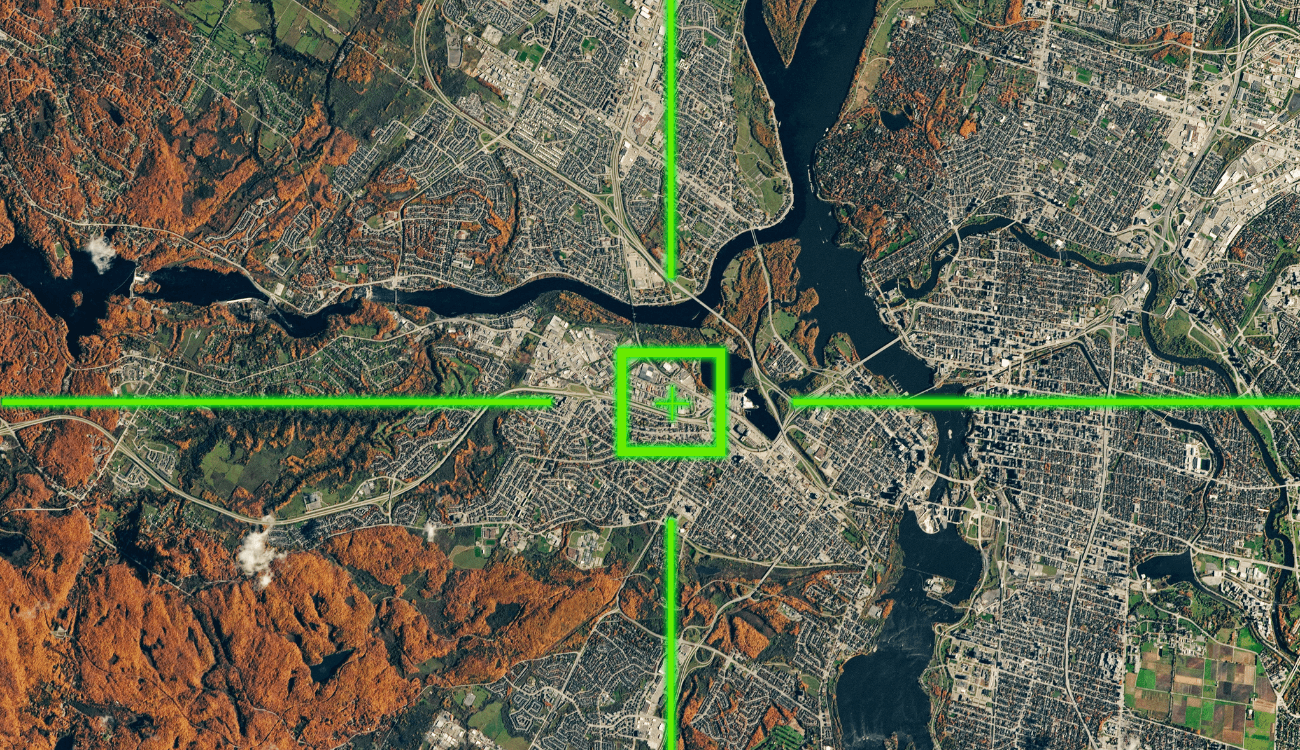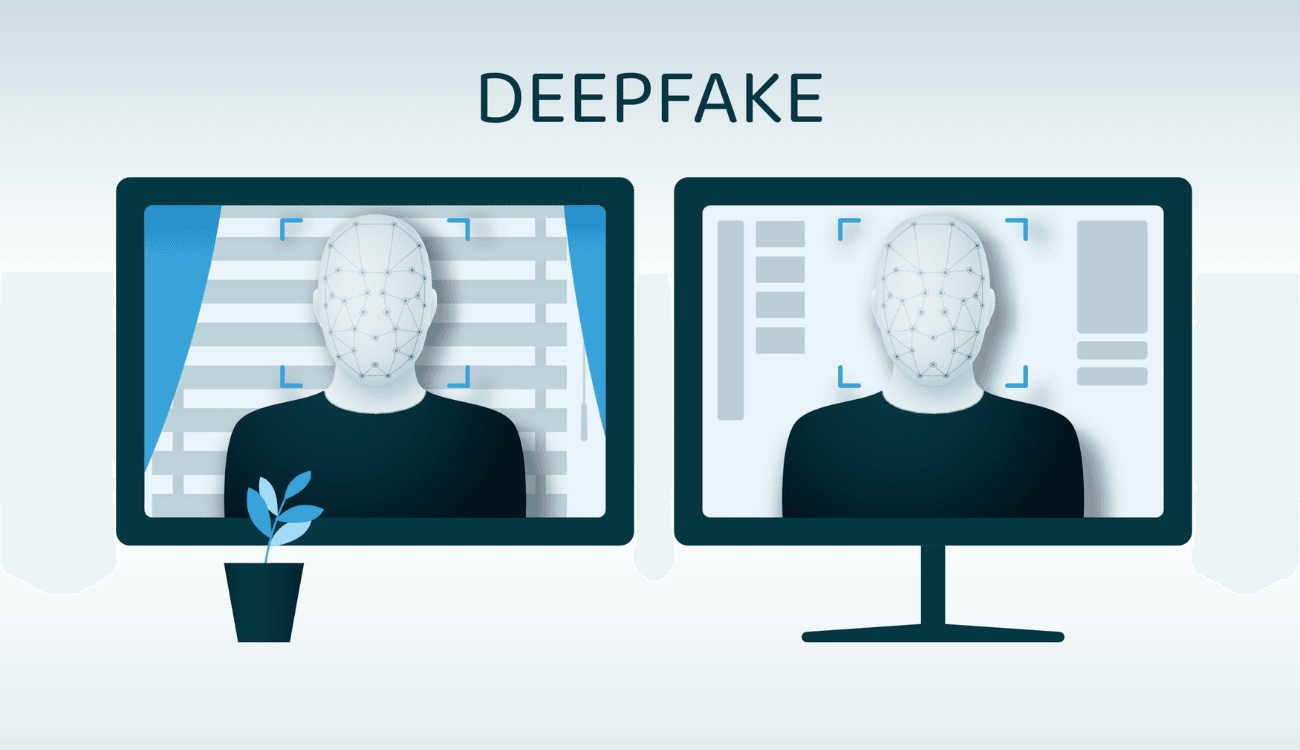

Image verification
Useful resources
- InVid: browser extension providing image search results through Google Lens, Bing, TinEye, Yandex, and Baidu.
- Bellingcat’s Google Earth Tricks: Tips for verification and geolocation using Google Earth.
- How to Recognize AI-Generated Images: A National Geographic guide to identifying AI-created visuals.
- Five Free Tools to Detect AI-Generated Images: A Wired article on tools fo recognizing fake images created with AI.
- Game “Real or AI Image?“: Britannica Education’s interactive quiz to distinguish AI-created images from real ones.
OUR GUIDE
Scrolling through social media reveals an overwhelming amount of photos and images, which have become a vital part of modern information. However, some of these visuals may be manipulated, out of context, entirely fake, or artificially created, with details added or removed to alter the meaning of what they depict. These images can spread disinformation.
To protect against this risk, it’s essential to ask a few simple questions: Is what I’m seeing a real photograph? Have any details been added or removed? Is the content authentic and correctly contextualized? Does the person sharing the image on social networks have any vested interest in conveying a specific message? Is it an advertisement? Furthermore, is who publish it also its author?
To answer these questions, you typically need to investigate the origin of an image and verify it. Observing the image closely and analyzing its details is critical to understanding what you’re looking at. The best approach is to perform a “reverse image search,” a process that allows you to find similar or identical images online, discovering whether a photo has already been uploaded, where, and when. Several free online tools enable users to verify an image’s origin.
Tools: Google Lens
Google Lens, a tool by Google, is particularly useful. To analyze an image online, simply right-click on it, select “Search image with Google,” and crop the visual content you want to verify. You can even search for only a part of an image by selecting the area of interest. Once the image or section is selected, related search results will appear on the right side of the screen. If there is an exact match with the same photo, it will appear as the top result. To view the various websites where the photo has been published, click “View exact matches”. This section lists all the sites where the image appears online. To determine whether the image is real or not, click on the resulting sites and check what they say about the photo.
Other results may not be exact matches but instead show photos and images from similar contexts or featuring similar subjects. In some cases, these similar results can still be helpful.
Google Lens can also be used on smartphones. Here, you can press and hold the image displayed on a website. Results will appear at the bottom of the screen.
Additionally, Google Lens allows you to select any text present in the image, which can be translated or copied for further online research.
Bing, Yandex, and TinEye
Several tools beyond Google are available. Bing, Microsoft’s search engine, allows users to upload images and perform reverse searches. Bing’s analysis tends to identify all elements within an image. For example, if a photo contains both a package of cookies and a bottle of milk, Bing will search for both. This type of search is useful when the details in a photo are clearly visible. Obtaining detailed information about even one of these elements could be crucial for understanding the context of the image.
Yandex, a Russian search engine, has proven particularly helpful for verifying content from Eastern Europe. Beyond this geographic note, Yandex excels at verifying faces and locations. Among its most valuable features is the ability to collect results of the same image in different sizes and formats, simplifying the process of tracking its circulation across platforms.
TinEye is especially useful for discovering how and where the same image has been used. If you’re looking to search for digital logos or user avatars, TinEye is the ideal tool. One of its most valuable features allows users to sort results chronologically, helping identify when an image first appeared online. Similar to the other tools, using TinEye is straightforward: upload the content or paste its URL and click the magnifying glass to start your search.
The context
Reverse image searches can be highly useful for verifying an image, but they don’t always yield helpful results. In such cases, further actions can help determine both the context of the episode being verified and the location of the event.
Context is key: an image, when removed from its original setting and decontextualized, can become a vehicle for disinformation – not because of the image itself but due to its association with an unrelated context.
To correctly contextualize an image, consider examining the connection (or lack thereof) between the photo and the person or account that shared it. For instance, ask whether it’s plausible that the person sharing the photo was present to capture the scene or whether they are sharing someone else’s photo.
You can also search online using keywords describing the scene depicted in the image and its caption to verify whether it’s real and appropriately contextualized.
Additional tools and analyses
Metadata, the “behind-the-scenes” details of an image, can provide further insights. Metadata can include information about the camera, lens, and shooting settings used, as well as optional details like the photographer’s identity or the photo’s location. Some cameras can even save GPS data indicating where the photo was taken. Tools like Jimpl, Irfanview, and metadata2go can be used to check a photo’s metadata. However, some programs, such as Exif Purge and Jhead, allow metadata to be erased.
If metadata isn’t enough and you want to know when a photo was taken, SunCalc can help. This online tool shows the sun’s movement and sunlight phases for a specific day and location. With SunCalc, you can estimate the time of day a photo was taken by analyzing the shadows’ direction.
For verifying faces in images, Amazon Rekognition is a powerful tool, with a lot of functionalities. It can detect, analyze, and compare faces and attributes such as age and emotions. It also identifies celebrities and can match a face in an image to a database of provided faces. Alternatively, you can use FindClone, a Russian website known for its accurate facial recognition capabilities. FindClone searches publicly available images online, including those on Russian social media. Users upload a photo, and the system returns visual matches that closely resemble the uploaded image.
Digitally created images
Often, the images we see online are not real but digitally created using AI systems. Due to their realism, these images are sometimes mistaken for authentic ones. Currently, no tool can definitively determine whether a photo was AI-generated. However, there are ways to increase certainty. Always start with a reverse image search. Even if it doesn’t locate the original photo, it might lead to a higher-resolution version, making it easier to analyze details and uncover clues.
Next, check for a watermark, logo, or other indicators of origin. For instance, DALL-E automatically places a multicolored bar in the bottom right of its images, while Craiyon adds a small colored crayon in the same spot. Keep in mind, however, that not all AI tools include a logo, and even when they do, it may be removed through editing.
Finally, AI-generated images often exhibit errors or flaws. For instance, AI struggles with creating realistic hands, frequently producing asymmetries such as disproportionate faces, ears at unrealistic heights, or odd teeth and hair. AI’s merging of multiple images may also result in anomalies in the background. It’s also important to assess whether background elements align with the image’s context. Additionally, AI often struggles to render realistic skin pores, resulting in overly smooth or shiny skin.
Consulting Fact-Checkers
If the techniques and tools outlined above aren’t sufficient, or if you need quicker answers, you can use Google Fact Check Tools. This tool aggregates fact-checking articles from around the world on specific topics, people, or events. Its user-friendly interface allows you to search the database by entering a keyword or uploading the image for verification. Results can be filtered by language and include details such as the fact-checking site, the article title, a summary, the verdict, and a link to the full article.